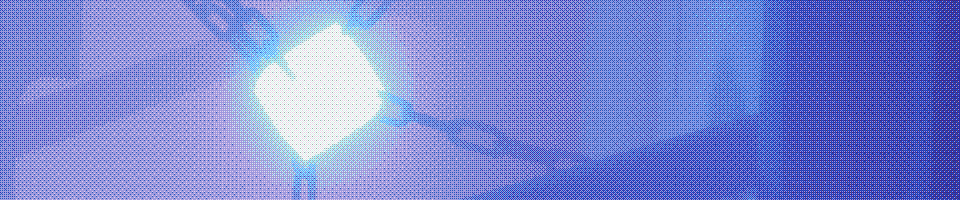how to vrchat.
a guide on how to get started in virtual reality (and chat).
written by me :))

| guide navigation
step 1. create a vrchat account.
step 2. log in.
step 3. adjust your settings.
step 4. join an instance of a world.
step 5. join a group.
step 6. find an avatar that you like.
VRChat is a social platform / game in virtual reality. Users can make their own content for use, be it virtual worlds to simply sit in or full on virtual experiences or games! This platform includes spaces and communities from Star Wars Clone RP groups to underground rave venues - the possibilities are endless! Users can even upload their own avatars, customizing their virtual self to be whatever they wish! But where does one even begin when it comes to experiencing this platform?
step 1. create a vrchat account.
The first thing to do is to create a VRChat account here. Creating an account allows you to access your unique account through several avenues, be it through your headset, phone, or on desktop. If you are logging into VRChat through Oculus, Steam, or Viveport, you'll be able to link your VRChat account and still have all of your saved worlds, avatars, and friends!
step 2. log in.
Logging into VRChat can be done either through SteamVR (where your headset and/or computer are directly connected) for most headsets, but on the Meta headsets (Quest, Quest 2, Quest 3, Quest Pro) you'll either log into VRChat directly through the app on the headset OR using steamlink or Virtual Desktop. For a deeper look into Quest PCVR, please check out this excellent video by VR Man Cave.
When launching VRChat, make sure to select "Launch VRChat in Steam VR Mode" if you'd like to launch and play in VR. If you'd like to play on desktop, select "Launch in Desktop (Non-VR) Mode".
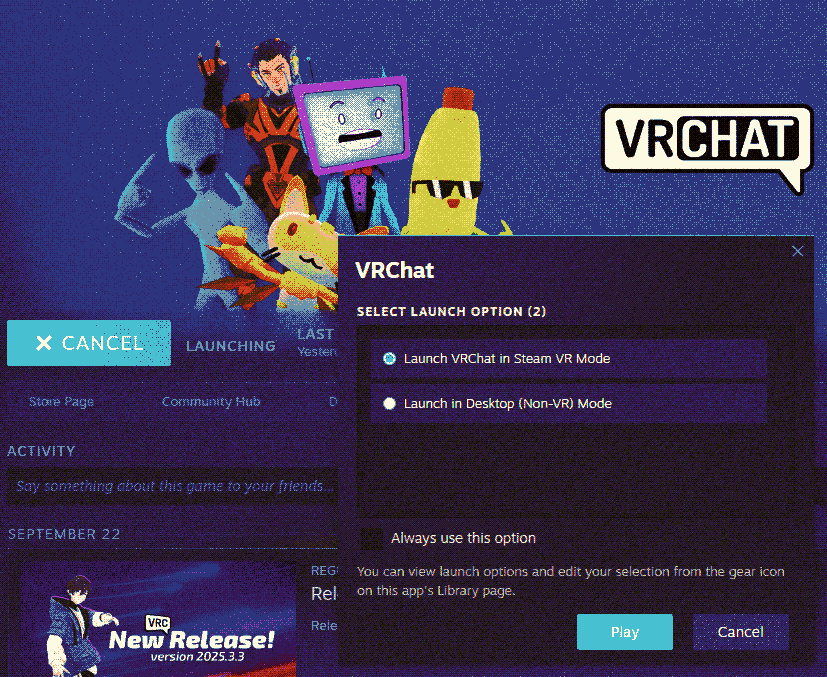
step 3. adjust your settings.
Virtual content can be a lot on VRChat, so to better protect yourself and allow yourself to have the best experience possible, you'll need to adjust some settings.
First, we'll want to open our small menu. You can do this on desktop by pressing escape. For those in VR, opening the small menu can be done by pressing the B button. Then you'll want to press on the square with a shield that says Change Shield Level. Clicking on it will reveal a sub-menu popup, but you'll want to click on the button in the far right top corner of the second screenshot below which will send you to the main menu.
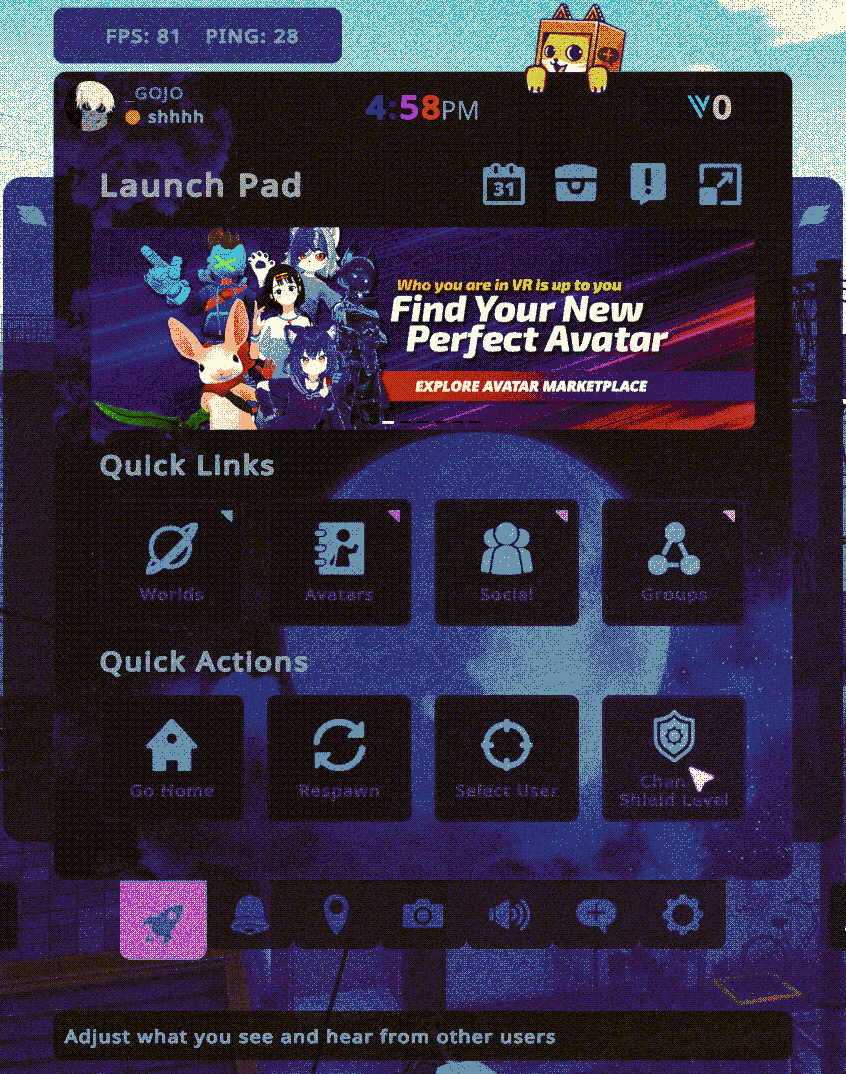
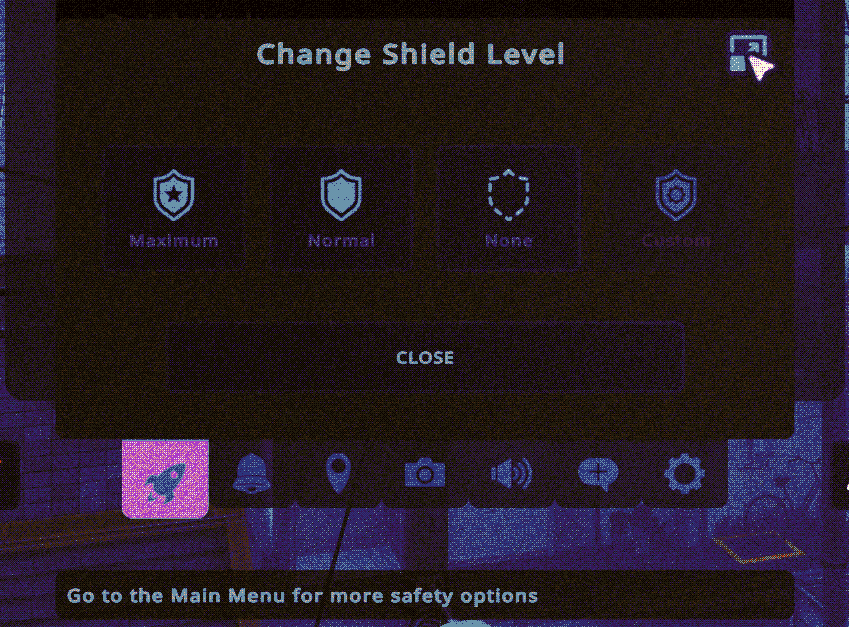
Clicking on it will lead you to the menu as shown below.
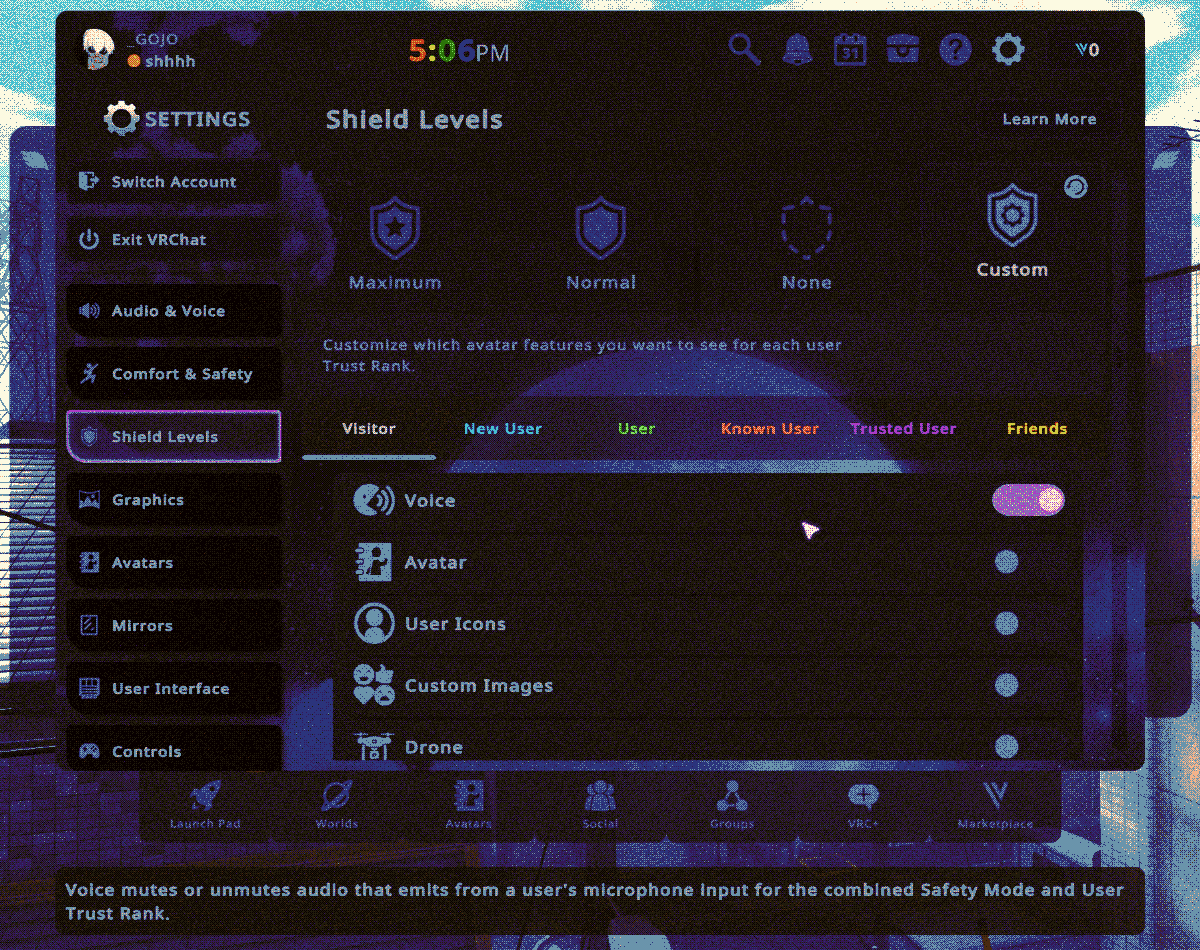
Here you can adjust what you can see from other users by rank. Ranks in VRChat are decided by various factors, namely the amount of hours you play and how much content you upload. Users start as Visitors when they are freshly new, and the ranks that follow are New User, User, Known User, and Trusted User. You can even adjust settings for your Friends, the people you add manually to your friends list.
Personally, I recommend turning off shaders, custom animations, and lights and particles for every rank as these are the things that are most likely to cause issues like crashing or trouble loading into instances.
I think these shield settings are the most important to change first so you can actually get into instances with other people and (in my opinion) are the most overlooked by new users. Other notable categories I recommend to check out and mess with in the main menu settings are comfort & safety for content filters, graphics for your optimal visual experience, and avatars, specifically the portion avatar optimizations. Remember that your experience and immersion should be the priority!!! You don't have to have the same settings as everyone else.
step 4. join a world.
Let's join an instance of a world!!! Worlds are environments made by other VRChat users that are available to peruse for free. You can create an instance of a world yourself, or you can join an existing one! Let's a pick a world by starting off in our small menu again and clicking on the square that says Worlds.
Clicking on Worlds takes us to the Featured Worlds tabs, with categories of worlds that include the most popular or what's new! Let's go to the popular worlds tab and select a relatively popular world with many instances to choose from, Just B Club 4.0.
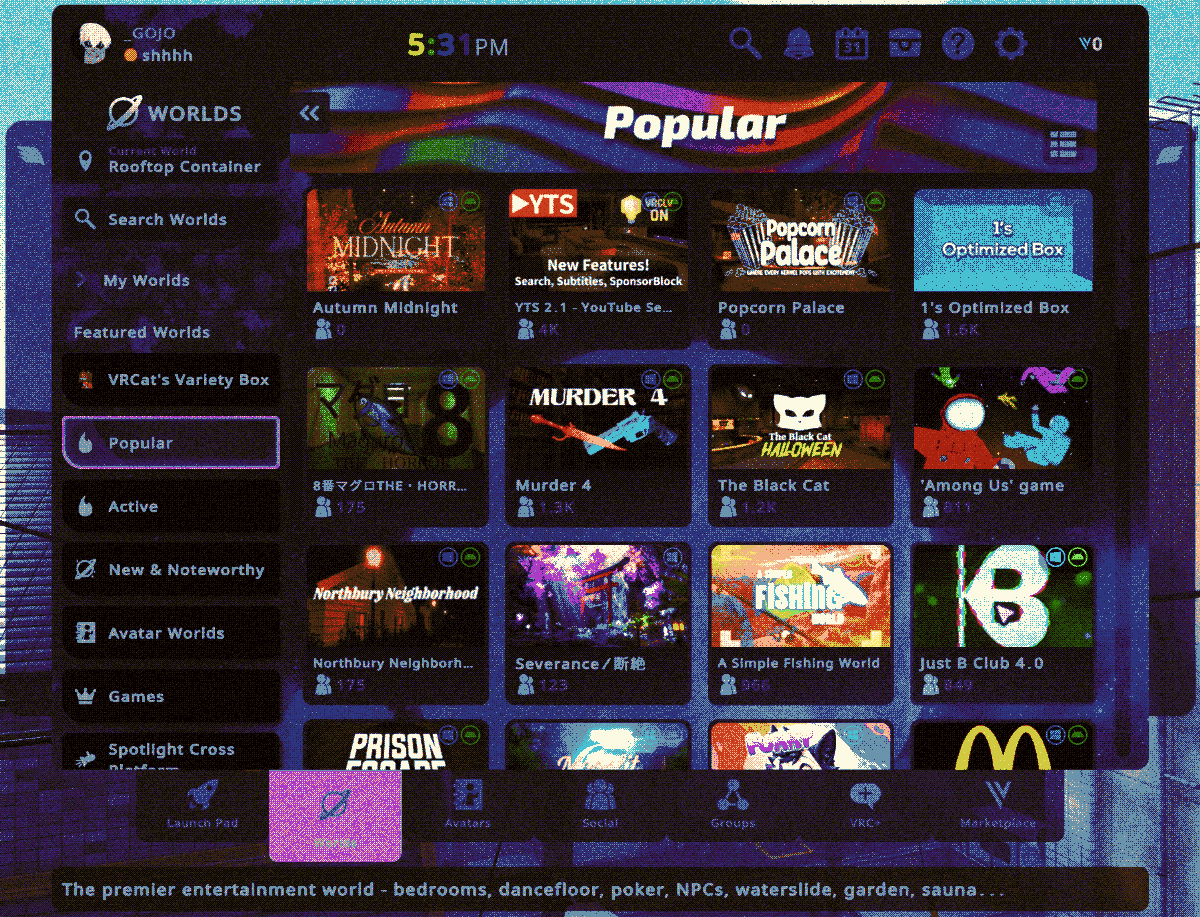
After clicking on Just B Club 4.0, it'll take us to the world's page.
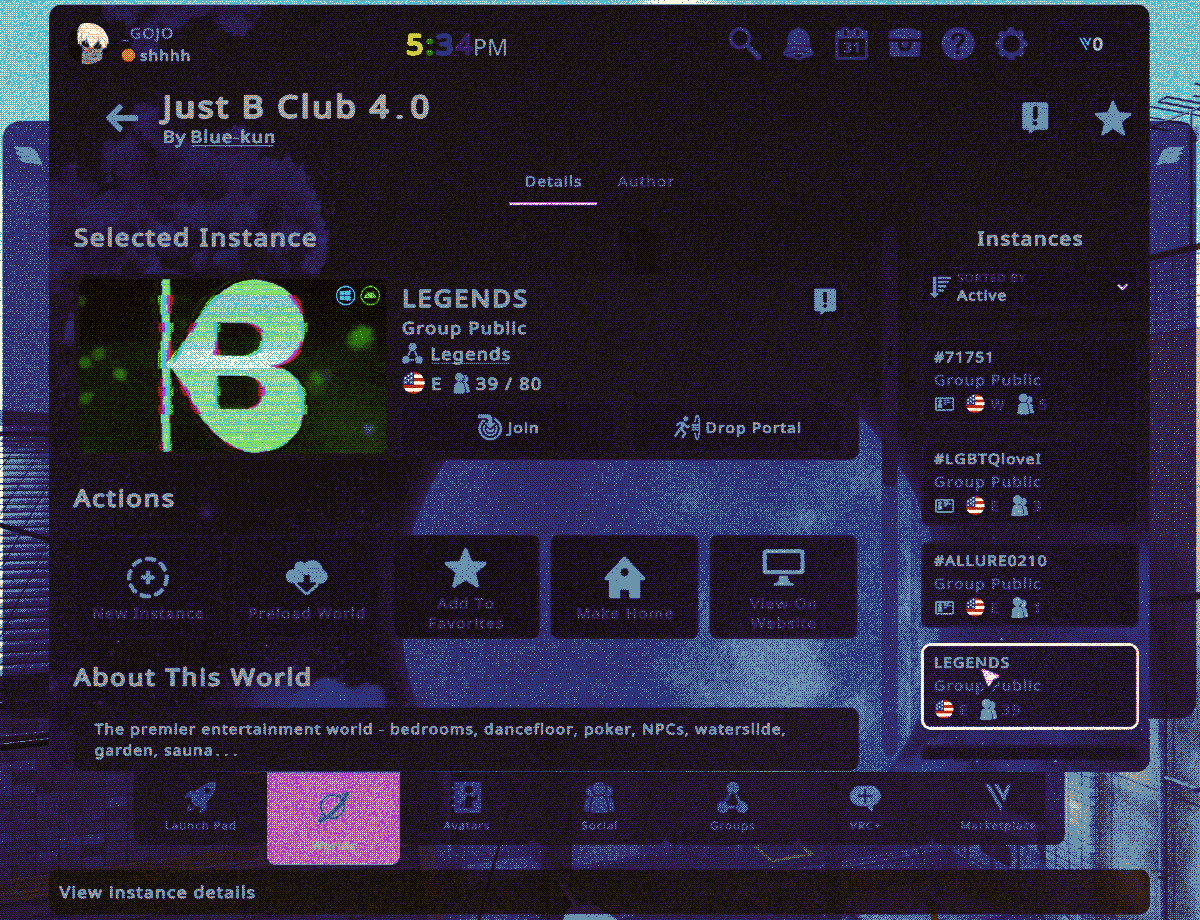
Here on the right side, you'll see all the active instances of this world. Instances can be public, Group public, Group+, Group only, friends+, friends only, invite+, and lastly, invite only.
instance type breakdown
public - anyone can see and join the instance.
group public - anyone can see and join the instance, but the instance is listed and moderated by a group in VRChat.
group+ - anyone who is in the group or is friends with someone in the instance can see and join.
group only - only members of the group that made the instance can see and join.
friends+ - your friends and friends of your friends (and so on) can see and join the instance.
friends only - only your friends can see and join the instance.
invite+ - your friends and friends of your friends can join, but the instance cannot be seen by anyone except yourself.
invite only - only your friends can join, but the instance can still not be seen by anyone except yourself.
Only join instances of worlds that you feel comfortable joining. You do not need to be in public instances if you do not want to.
step 5. join a group.
When you have the big menu up, you will see on the bottom several tabs that read Launching Pad, Worlds, Avatars, Social, Groups, VRC+, and Marketplace. Click on Groups and you can see three tabs on the left - Group Activity, Group Events, and Find a Group. In Group Activity, you'll see what the groups you have joined are currently doing if any of them have active, live instances in worlds. Group Events is a timeline of events that are going or upcoming from the groups that you have joined. Lastly, Find a Group is where you can search a key term or a group code to find communities to hangout in or find those who like similar things as you.
However, at this point you must be wondering "well how the hell do I find groups to join", and this is where it can go two ways. First way - it can be entirely up to you. There is something freeing about being able to wander in virtual reality and coming across like-minded people in random instances. BUT, overtime, it can (at least, when I first started) be frustrating to wander and find only children or people using certain slurs way too liberally. Below you will find a list of communities that ** I personally believe are good for new users in virtual reality to join. ** These are communities that I have been actively engaged in or are currently engaged with, so if you need a familiar face, I am there. In this list I will include a group code that is unique to each group that you can insert in the group search bar so you can find and join them for events yourself.
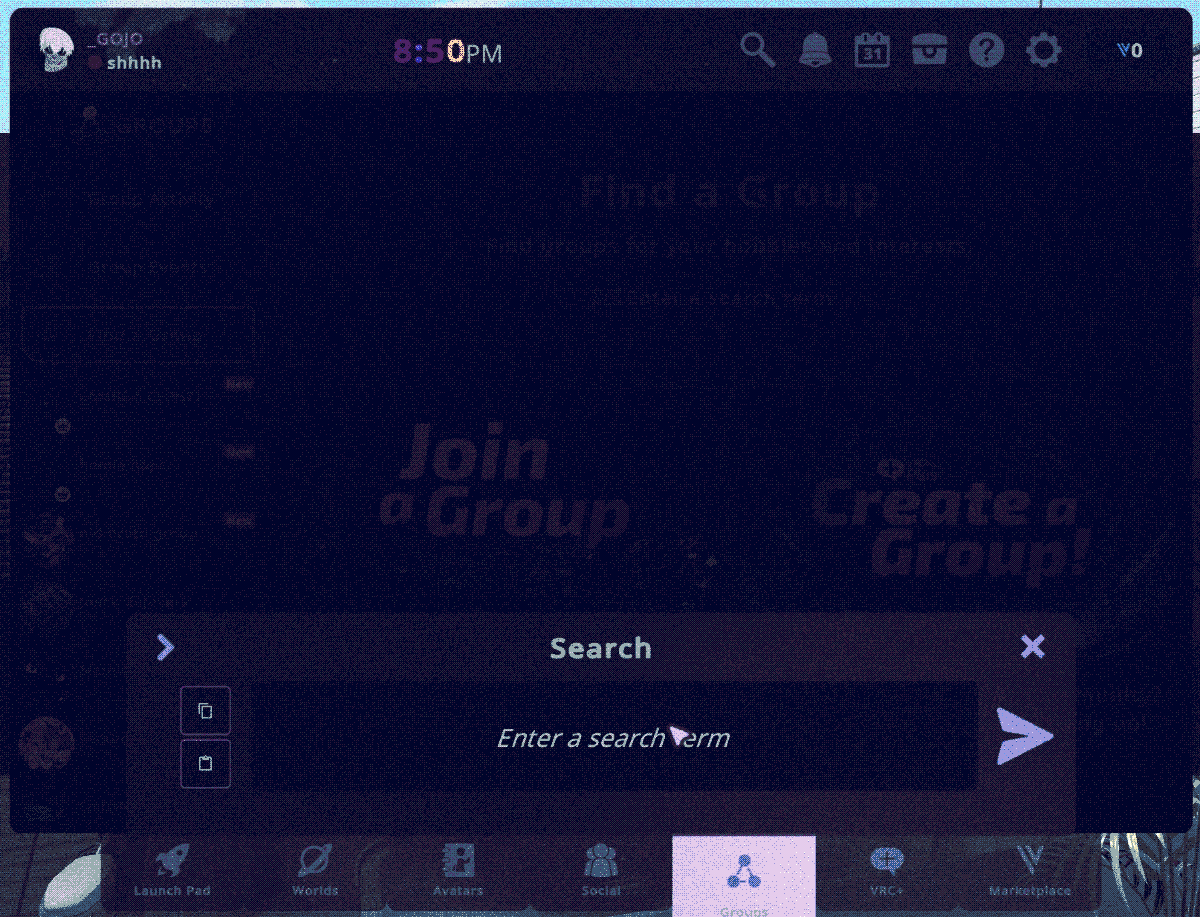
put the group code in the search bar to find the exact group!
recommended communities
Luminality - VISUAL.9566: Visual art collective in VR
Ancients of VRChat - AOVRC.8202: a SFW 18+ Community in VRChat with a variety of events from social, gaming, to music. Has newbie nights.
Built On Love - LOVE.5507: Collective of individuals building inclusive and safe spaces for LGBTQIA+ artists in virtual reality. Known typically for hosting the KALEIDOSKY music events.
Rizumu Dance Community - RIZUMU.0072: VRC club built on the spirit of PLUR, with a history of being in the scene since 2019.
diVRsity - DIVRSE.5261: a VR community for adults of marginalized communities. Requires users to join their Discord Server before requesting to join the VRC group.
Obsidian Garden - OBSDN.6395: VRC music venue with dark aesthetics that also hosts movie nights and random pop-ups.
There are obviously a lot of communities that I can recommend, and if you would like to see a full list you will see on linked here, but the ones above I believe are great for new user experiences.
step 6. find an avatar that you like.
An avatar is the figure that captures your preferred likeness in VRChat! Here's mine:

When you're fresh to VRChat, the best ways to find an avatar that you identify with is by visiting avatar worlds which can be done either by simpling searching 'avatar worlds' in the worlds tab. My own recommendation for an avatar world that has TONS of options is Prismic's Avatar Search by Prismic247. What makes that particular world great is not only the sheer amount of options, but the ability to search for avatars using a keyword - or even several! - or by creator name. Random worlds may have avatar pedestals of avatars that fit that particular world's atmosphere, like the droid in Coruscant - Sleep & Chill by EGirlRᴇᴘᴇʟʟᴇɴᴛ. To save an avatar that you are currently wearing, click on Avatars tab in your big menu and then it should automatically show the avatar you're wearing. Under Applied, you should see a star that you can click on that will prompt you to choose a favorites list to add an avatar to. You can have two favorites lists that each have 50 slots, so between the two lists you'll have 100 slots total to save public avatar models. I have never saved that many personally, but I do know that there are a lot of unique avatars out there and you should use up those slots!
Another way to get an avatar with your preferred likeness in VRChat is by uploading the avatar yourself, which is done through the Unity Gaming Engine software. That in of itself is a long process, so I will link a guide for that eventually here.